Android Email Set up
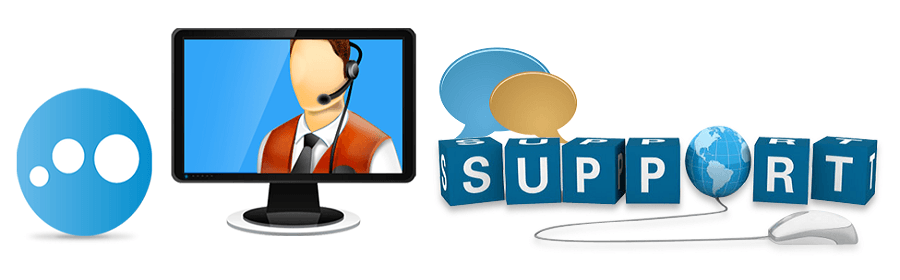
Smartphone setup
Note: What you actually see may vary depending on what smartphone you have and what Android OS version you are using.
- Enter the E-mail setup program on your Android smartphone device.
- Press the Menu button, and select Add account.
- Enter your dealership email address: jsmith@yourdealer.com
- Enter your computer login password. It's the same as you use to access your desktop PC. NOT Reynolds & Reynolds
- Check: Send email from this account by default if needed
- Select: Manual Setup
- Select Exchange Active Sync. On the Server settings screen, enter:
- Domain: SOMDAUTO
- Username: Your User name (example: jsmith)
- You MAY need to enter it as somdauto\jsmith
- Password: Enter your Computer access password
- Server: mail.somdauto.com
- Check: Use secure connection (SSL)
- Select: Next
- If the Remote security administration dialog box appears, select OK to continue.
- Adjust Inbox check frequency and Amount to synchronize as you prefer.
- Check Sync contacts from this account
- Check Sync calendar from account
- Select Next and give your account a name.
- Select Done
- You might get a security setting notification after you finish setting up your account. Select the notification to update your phone's security settings.
- Select: Done

